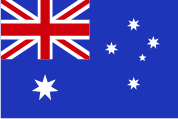16
Oct
2018
Tips and tricks for quick and accurate surveys
Based on almost seven years’ experience of surveying thousands of commercial and residential buildings, Peter Mowchanuk, lead surveyor at SPM Assets, suggests the following steps to make sure your survey goes smoothly.
Each morning, clear the Safari cache of the iPad:
- Settings - Safari - “Clear History and Website Data” - Click “Clear History and Data” - Close Settings.
- This clears any leftover information from the previous day.
Reset the iPad at least once a week:
- Close all apps.
- Press and hold the Power and Home buttons until the screen goes black; keep holding until the Apple logo appears; then release.
Only have the minimum number of apps open at a time:
- the recommendation is only Safari, Camera and Mail.
- Only use other apps sparingly and close them when they’re not needed.
- Try to avoid excessive app switching as this can cause Safari to reload.
- Run the brightness at the lowest level that you are comfortable with, as this will increase the battery life during the day.
- When using Safari, only have one tab open, “SPM Mobile”.
- Only have a limited number of properties loaded into your active list at one time, about 10 properties if they are houses or normal rooms. If you are dealing with properties with excessive number of components, try to only have around 1,000 components loaded in total.
If there is limited/no phone reception:
- You will need at least some reception to load a property. If there’s no reception, create the property, but make a note in the name so there’s is no duplication, e.g. “mob” at the beginning.
- Complete the survey as normal.
- On the property list page, click the drop-down grey arrow on the right of your property.
- Press the “Mail” button – this will generate an email with what looks like random characters – Press “Send”.
- An icon of an envelope will now appear to the left of your property.
- The email will sit in your email Outbox until you have service, at which time it will upload the data to the server.
- Because the property and components are not saved, no photos can be uploaded, so take the photo and then a screen shot of the property or component, so you can go back and upload it later.
- When copying properties to save time, be careful to select whether you are copying the components, PQS, or both. This is selected via the tick boxes during the copy process.
Note: when copying quantity and condition grade, the comments are also copied, so you will need to remove any comments if they are not applicable.
- Some surveyors have reported that defects occasionally copy over as well – please notify SPM Assets if you notice this.
- During the survey, it is recommended to save frequently, at a minimum every 10 minutes, or once per property.
New surveyors are recommended to save their work as follows:
- When first changing the status of the property; after adding the components; after condition grading; after the PQS; and then after changing the status when finished with the property.
- When loading photos, make sure that a camera icon appears next to the property or component after saving. If no icon appears, check your email Inbox to confirm that the photo was loaded by the server.
A useful method for surveying is:
- Top down, outside in and make it small, don’t stand still.
- Start at the top of the room, and work downwards, i.e. ceiling, then walls, then the floor.
- Do the materials first, then the finish, e.g. plaster board then paint.
- Do the fittings, e.g. lights, smoke detectors.
- Bring components into rooms, rather than in large areas. For example, a room would only have one door, but a corridor may have many, so if a door is defective or in a poor condition, then it’s very obvious which component you are referring to. The same applies to external windows: attach them to a room rather than the building exterior, so you can accurately condition grade them separately, rather than giving them an overall assessment.
- When surveying a room, do not stand still: walk in a clockwise direction while collecting the components, and then in an anti-clockwise direction when doing the condition grading, so that you have two views/chances to pick up anything.
- When you finish surveying a property, use the drop-down option on the property list page, make sure that both rules say “Valid”, rather than “Failed”, in orange. If either says “Failed”, clicking on it will jump to the error.
- Finally, log out at the end of your survey day.
Subscribe to our Broadcast
Our monthly newsletter featuring asset management tips and insights, and the latest SPM Assets news.